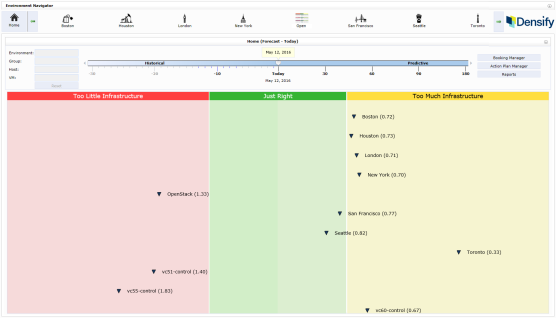Navigating the Control Console
Navigating the Control Console
#230100
Control Console Landing Page
When the Control Console opens you will be on the home page. This page provides the high-level view of all environments being managed through the Control Console.
In this view, you can see a summary of all your environments having either Too Little Infrastructure, Just Right or Too Much Infrastructure, according to policy. Each environment is shown with its name and Compute Efficiency Index (CEI![]() Compute Efficiency Index. Calculation that measures the efficiency of your environment by evaluating the infrastructure that you have compared to the amount of infrastructure that you need. CEI reflects the amount of infrastructure required for both workload and policies given business, technical and resource constraints in your environment.). Ideally, the CEI value should be between 0.75 and 1.00, to be in the Just Right (green) area. See Control Console Spectrum Overview for more details on these three sections.
Compute Efficiency Index. Calculation that measures the efficiency of your environment by evaluating the infrastructure that you have compared to the amount of infrastructure that you need. CEI reflects the amount of infrastructure required for both workload and policies given business, technical and resource constraints in your environment.). Ideally, the CEI value should be between 0.75 and 1.00, to be in the Just Right (green) area. See Control Console Spectrum Overview for more details on these three sections.
If you hover over an environment, the following information is displayed as a popup tooltip showing the total number of
You can move the timeline slider to see how the infrastructure changes, with predictive analysis and planned incoming and outgoing supply and demand. See Timeline Slider for more details.
Control Console for an Environment
Click on an environment in the Environment Navigator pane or double click the control environment icon ( ) from the home page to see the Control Console for that control environment.
) from the home page to see the Control Console for that control environment.
The Control Console for an environment is comprised of many sections as summarized below.
Note: When using the simplified version of the Control Console in browsers other than Internet Explorer some features may not be available. See
Figure: Control Console for an Environment
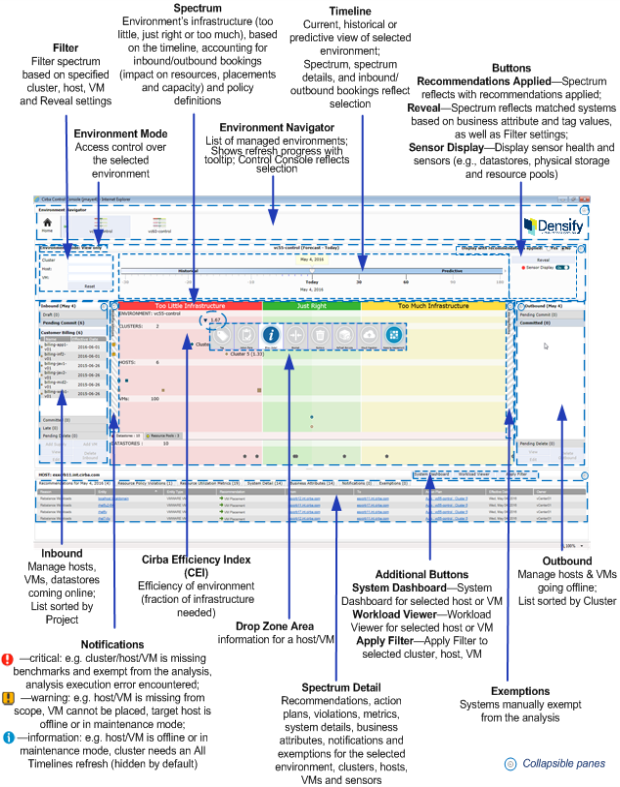
The next section contains the following topics: