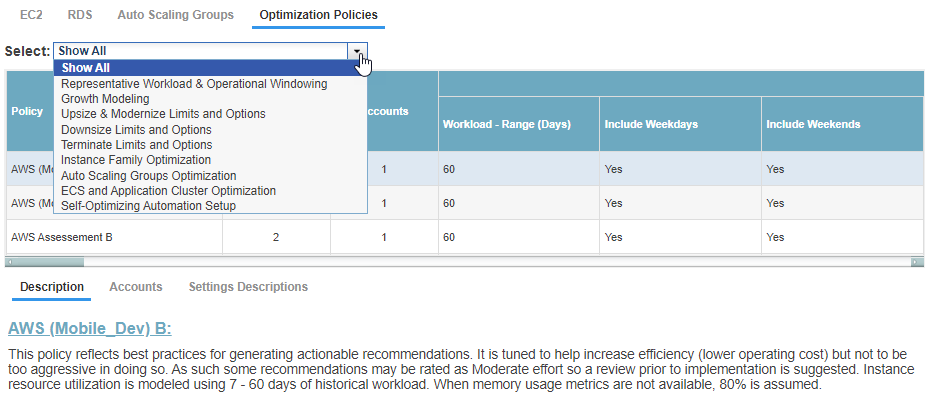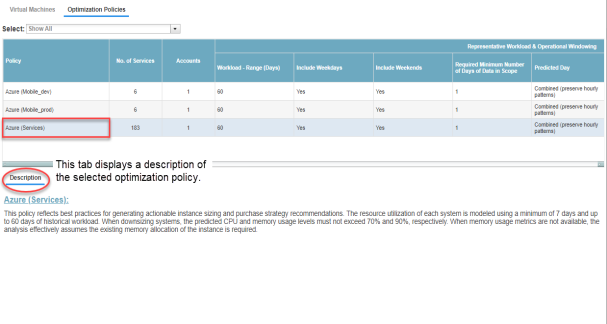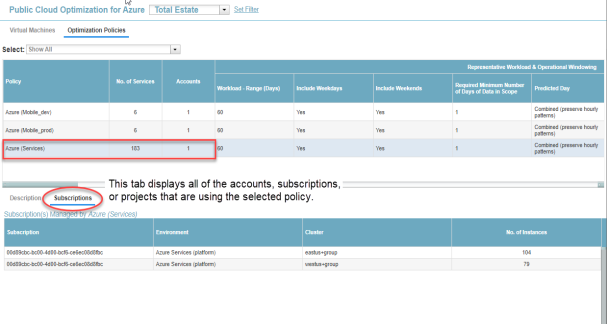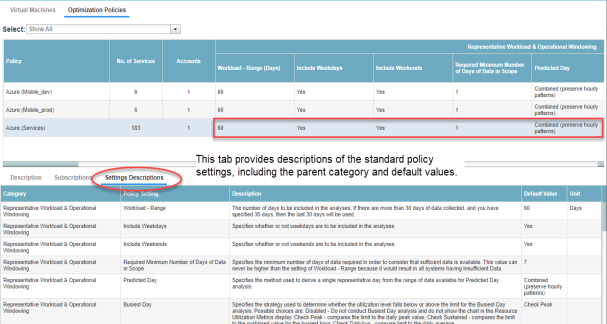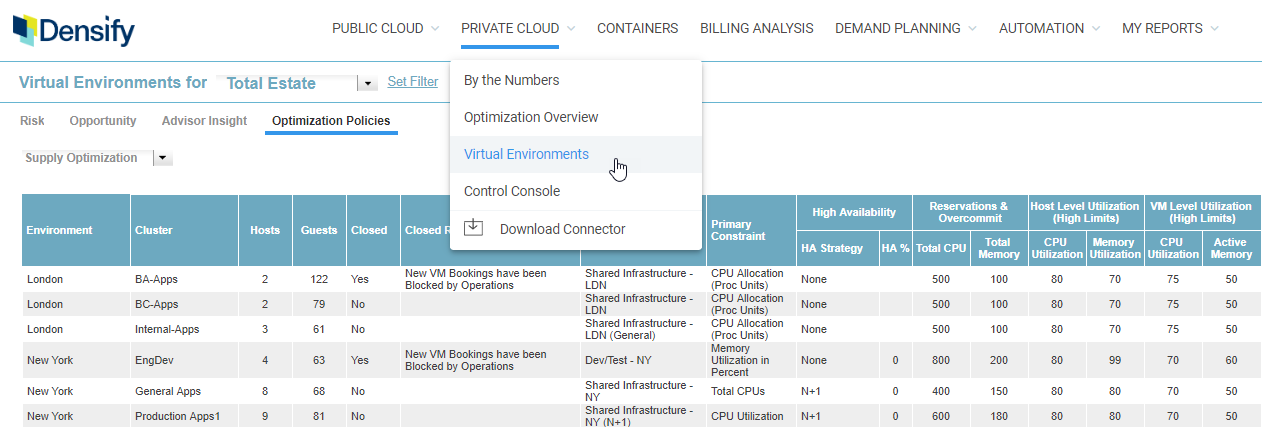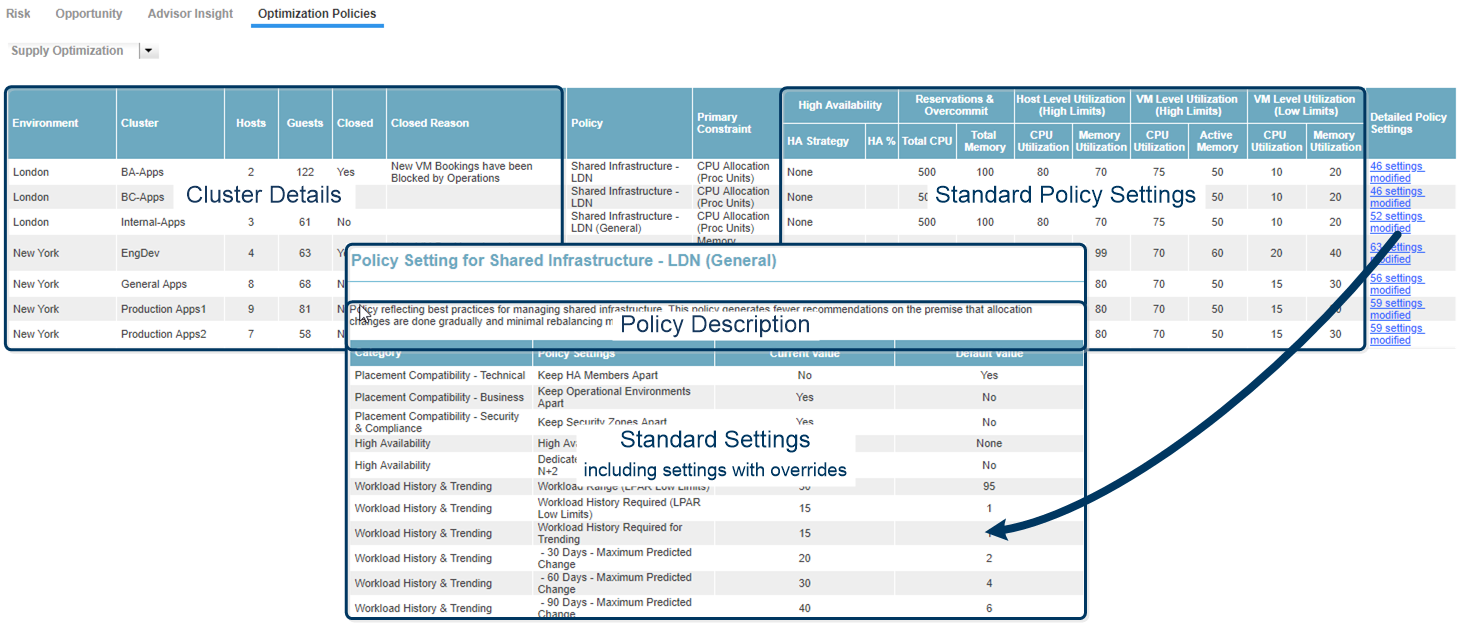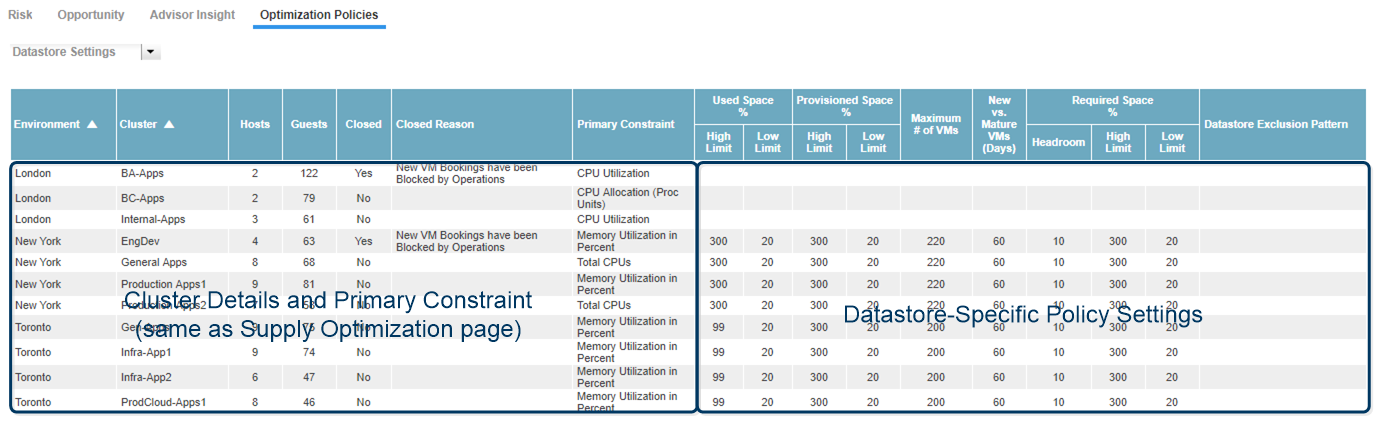Viewing Policy Settings
Viewing Policy Settings
#120200
The Optimization Policies tab provides a summary of the policy settings applied to your cloud environments. You cannot edit policy settings from this tab. Contact [email protected] for more information on customizing your policy settings.
Policy settings applied to your cloud environments are displayed on the specific Optimization Policies page. Navigate to the policy settings summary page from:
Public Cloud menu > Cloud Provider > Optimization Policies tab.
Note: Advanced policy settings are not displayed in the Densify Console.
You can review your policy settings through the Densify Console. Contact [email protected] to review and tune the settings to suit your business requirements.
Filtering Policy Categories
You can filter the settings to review, using the Select drop down menu at the top of the page. You can review a specific policy category or all categories, using the options in this menu. The policy settings displayed in the top pane as well as the Settings Descriptions tab, in the bottom pane, are defined by this filter.
Note: Advanced policy categories are not displayed in this filter.
Using the Lower Pane
The top pane displays the active policies and their setting values. The lower pane displays policy settings for the policy or category selected in the top pane:
- Description—The description of the cloud policy, selected in the top pane.
- Accounts/Subscriptions/Projects—The accounts, subscriptions, or projects associated with the selected cloud policy. The Densify analytics use the policy to generate recommendation for the listed accounts, subscriptions, or projects.
- Settings Descriptions—Descriptions of the standard policy settings, including the parent category and the default values.
Note: Policies, defined in Densify, but not referenced by any cloud environments are not displayed in the Optimization Policies page.
Exporting Cloud Optimization Policies
You can export your cloud policy settings for external review. See
When you export the content from this page, the data exported is specific to the selected cloud platform and is organized into the following tabs:
- Optimization Policies—Displays the cloud policies and their settings. This tab is similar to the top pane of the Optimization Policies page with "Show All" selected in the policy category filter.
- Description—Displays the descriptions of each cloud policy.
- Accounts/Subscriptions/Projects—This tab displays all of the accounts, subscriptions, or projects that are using one of the policies.
- Settings Descriptions—Displays all policy settings, their parent category, setting description and default value.
This page provides a summary of the policies in use by your on-premise virtual environments.
Additionally you can review the number of hosts, number of guests, whether or not the cluster is closed for new bookings, its primary constraint, etc.
Filtering Policy Categories
The scope of clusters is defined by the global filter. See
You can also filter by the type of policy settings. Currently you can select from Supply Optimization or Datastore settings.
Overview
Supply Optimization
Navigate from the Private Cloud menu > Virtual Environments > Optimization Policies tab and select the Supply Optimization option from the dropdown list to view the applied policy settings for each virtual cluster.
Specific values for the 10 standard policy settings are listed. Click the Detailed Policy Settings link, in the last column, to view additional policy settings for the selected cluster. The 10 standard policy settings and any non-standard policy settings that have been modified are listed. The default values are provided so that you can view the values most commonly used and compare it to your current values.
The Datastore Settings dropdown option provides the same cluster details as the Supply Optimization page, as well as the datastore-specific policy settings for VMware environments.